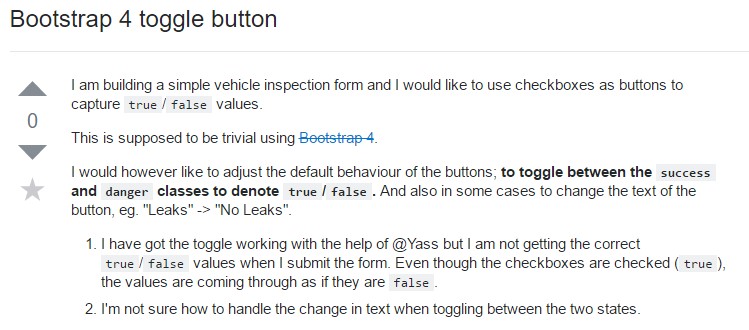Bootstrap Button Style
Intro
The button features along with the urls covered within them are probably the most important components making it possible for the users to interact with the web pages and move and take various actions from one web page to some other. Most especially these days in the mobile first environment when a minimum of half of the web pages are being watched from small-sized touch screen gadgets the large convenient rectangular zones on display very easy to find with your eyes and contact with your finger are more necessary than ever before. That's why the updated Bootstrap 4 framework progressed presenting even more pleasant experience giving up the extra small button size and adding in some more free space around the button's subtitles to make them even more easy and legible to work with. A small touch adding in a lot to the friendlier appeals of the brand-new Bootstrap Button Example are additionally just a little bit more rounded corners that along with the more free space around helping to make the buttons even more satisfying for the eye.
The semantic classes of Bootstrap Button Input
Here in this version that have the same variety of very simple and amazing to use semantic styles providing the feature to relay definition to the buttons we use with simply adding a special class.
The semantic classes are the same in number just as in the latest version however, with some upgrades-- the hardly ever used default Bootstrap Button generally coming with no meaning has been dropped in order to get substituted by even more subtle and automatic secondary button designing so in a moment the semantic classes are:
Primary
.btn-primaryInfo
.btn-infoSuccess
.btn-successWarning
.btn-warningDanger
.btn-dangerAnd Link
.btn-linkJust be sure you first put in the main
.btn<button type="button" class="btn btn-primary">Primary</button>
<button type="button" class="btn btn-secondary">Secondary</button>
<button type="button" class="btn btn-success">Success</button>
<button type="button" class="btn btn-info">Info</button>
<button type="button" class="btn btn-warning">Warning</button>
<button type="button" class="btn btn-danger">Danger</button>
<button type="button" class="btn btn-link">Link</button>Tags of the buttons
When using button classes on
<a>role="button"
<a class="btn btn-primary" href="#" role="button">Link</a>
<button class="btn btn-primary" type="submit">Button</button>
<input class="btn btn-primary" type="button" value="Input">
<input class="btn btn-primary" type="submit" value="Submit">
<input class="btn btn-primary" type="reset" value="Reset">These are however the one-half of the attainable visual aspects you are able to put in your buttons in Bootstrap 4 due to the fact that the brand-new version of the framework additionally gives us a new subtle and pleasing approach to style our buttons helping keep the semantic we already have-- the outline setting ( get more information).
The outline process
The pure background with no border gets changed by an outline having some message with the affiliated color. Refining the classes is totally simple-- simply just add in
outlineOutlined Basic button comes to be
.btn-outline-primaryOutlined Secondary -
.btn-outline-secondarySignificant thing to note here is there really is no such thing as outlined web link button in this way the outlined buttons are in fact six, not seven .
Replace the default modifier classes with the
.btn-outline-*
<button type="button" class="btn btn-outline-primary">Primary</button>
<button type="button" class="btn btn-outline-secondary">Secondary</button>
<button type="button" class="btn btn-outline-success">Success</button>
<button type="button" class="btn btn-outline-info">Info</button>
<button type="button" class="btn btn-outline-warning">Warning</button>
<button type="button" class="btn btn-outline-danger">Danger</button>Special text message
Although the semantic button classes and outlined looks are truly wonderful it is important to bear in mind a number of the page's targeted visitors will not really have the capacity to view them in such manner in the case that you do have some a bit more important message you would like to incorporate to your buttons-- ensure along with the visual solutions you additionally include a few words explaining this to the screen readers hiding them from the webpage with the
. sr-onlyButtons proportions
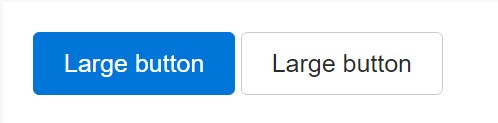
<button type="button" class="btn btn-primary btn-lg">Large button</button>
<button type="button" class="btn btn-secondary btn-lg">Large button</button>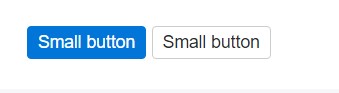
<button type="button" class="btn btn-primary btn-sm">Small button</button>
<button type="button" class="btn btn-secondary btn-sm">Small button</button>Set up block level buttons-- those that span the full width of a parent-- by adding
.btn-block
<button type="button" class="btn btn-primary btn-lg btn-block">Block level button</button>
<button type="button" class="btn btn-secondary btn-lg btn-block">Block level button</button>Active mode
Buttons will appear pressed (with a darker background, darker border, and inset shadow) when active.
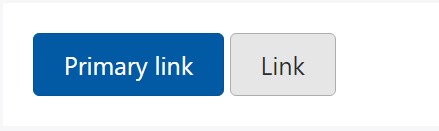
<a href="#" class="btn btn-primary btn-lg active" role="button" aria-pressed="true">Primary link</a>
<a href="#" class="btn btn-secondary btn-lg active" role="button" aria-pressed="true">Link</a>Disabled mode
Oblige buttons look out of action through bring in the
disabled<button>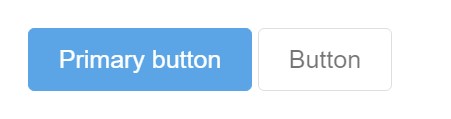
<button type="button" class="btn btn-lg btn-primary" disabled>Primary button</button>
<button type="button" class="btn btn-secondary btn-lg" disabled>Button</button>Disabled buttons applying the
<a>-
<a>.disabled- Some future-friendly styles are involved to disable every one of pointer-events on anchor buttons. In browsers that support that property, you will not see the disabled arrow in any way.
- Disabled buttons need to incorporate the
aria-disabled="true"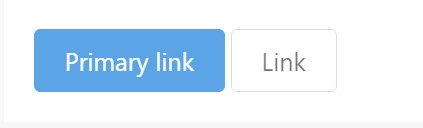
<a href="#" class="btn btn-primary btn-lg disabled" role="button" aria-disabled="true">Primary link</a>
<a href="#" class="btn btn-secondary btn-lg disabled" role="button" aria-disabled="true">Link</a>Link effectiveness caution
In addition, even in browsers that do support pointer-events: none, keyboard navigation remains unaffected, meaning that sighted keyboard users and users of assistive technologies will still be able to activate these links.
Toggle features
Incorporate
data-toggle=" button"active classaria-pressed=" true"<button>.
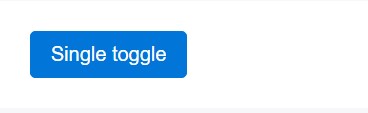
<button type="button" class="btn btn-primary" data-toggle="button" aria-pressed="false" autocomplete="off">
Single toggle
</button>A bit more buttons: checkbox and also radio
Bootstrap's
.button<label>data-toggle=" buttons".btn-group<input type="reset">.active<label>Note that pre-checked buttons need you to manually include the
.active<label>
<div class="btn-group" data-toggle="buttons">
<label class="btn btn-primary active">
<input type="checkbox" checked autocomplete="off"> Checkbox 1 (pre-checked)
</label>
<label class="btn btn-primary">
<input type="checkbox" autocomplete="off"> Checkbox 2
</label>
<label class="btn btn-primary">
<input type="checkbox" autocomplete="off"> Checkbox 3
</label>
</div>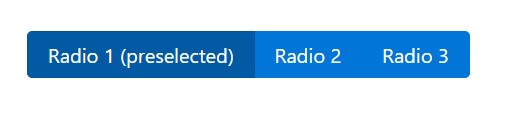
<div class="btn-group" data-toggle="buttons">
<label class="btn btn-primary active">
<input type="radio" name="options" id="option1" autocomplete="off" checked> Radio 1 (preselected)
</label>
<label class="btn btn-primary">
<input type="radio" name="options" id="option2" autocomplete="off"> Radio 2
</label>
<label class="btn btn-primary">
<input type="radio" name="options" id="option3" autocomplete="off"> Radio 3
</label>
</div>Options
$().button('toggle')Conclusions
Generally in the new version of the most popular mobile first framework the buttons evolved aiming to become more legible, more easy and friendly to use on smaller screen and much more powerful in expressive means with the brand new outlined appearance. Now all they need is to be placed in your next great page.
Examine some video training relating to Bootstrap buttons
Connected topics:
Bootstrap buttons main records
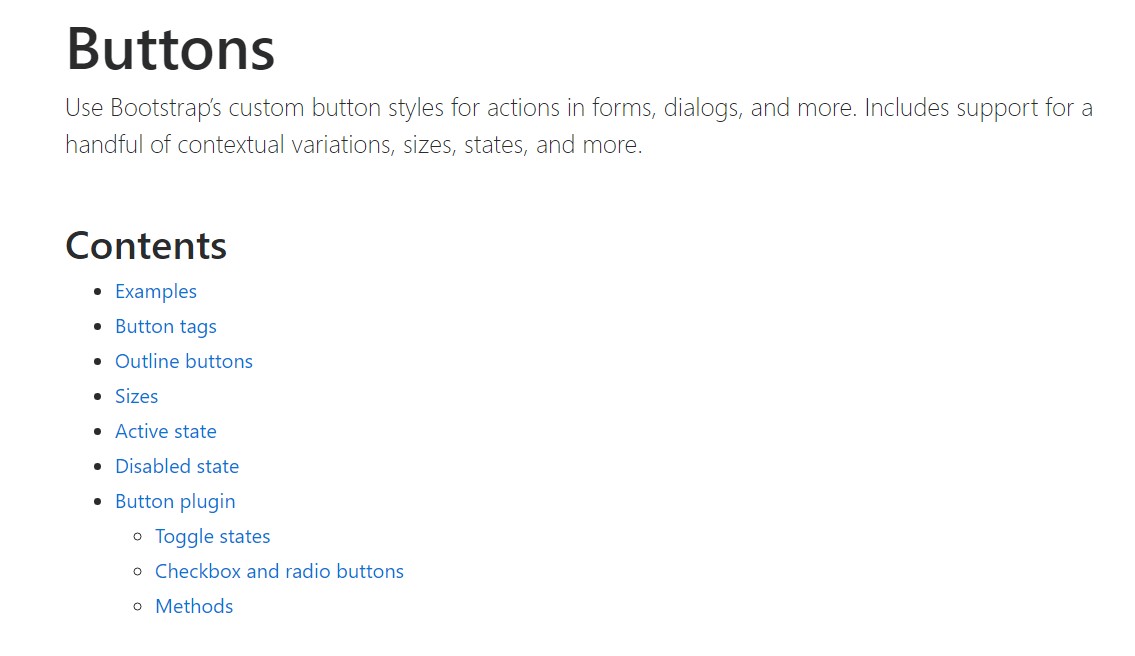
W3schools:Bootstrap buttons tutorial
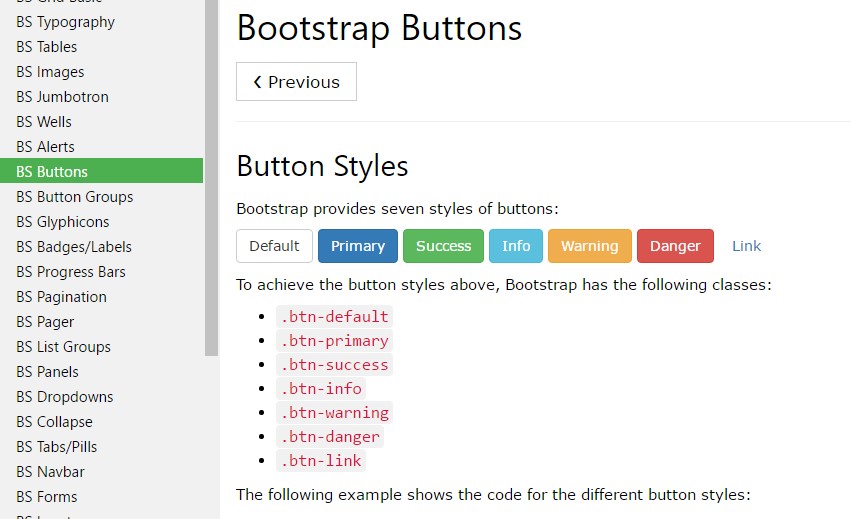
Bootstrap Toggle button